This website uses cookies so that we can provide you with the best user experience possible. Cookie information is stored in your browser and performs functions such as recognising you when you return to our website and helping our team to understand which sections of the website you find most interesting and useful.
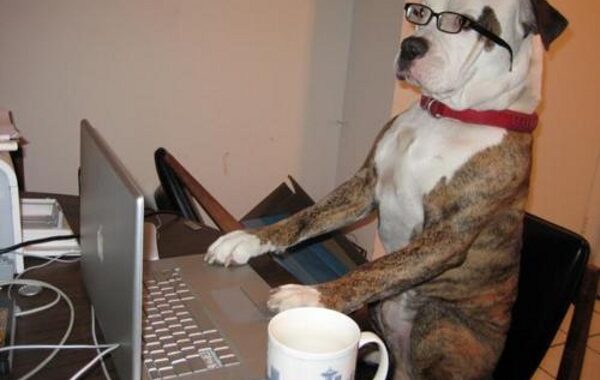
We must agree that your laptop computer do take a beating yet it still works (…well most of the time, i.e. if the beating wasn’t too bad). I mean, think about it for a second – you probably take your laptop to church, to the park, on trips or to school and I am sure that there are a few times you accidentally bump it (or even dropped it). Laptop computers offer the portability factor over desktops and because of this you can take them virtually anywhere you go (yes, even to the loo). On the flip side, it is more likely for you to drop, bump, spill liquid on, or to suffocate the thing. I once saw one at the bottom of a swimming pool.
I have my Lenovo Laptop (my first laptop) since 2007, I use it almost every day and it has traveled with me over 30,000 miles (talk about portability). It has been on flights, through jungles, to all my class room lectures, and has it has clocked over 6000 up-time hours*. Now you are probably thinking of this old looking laptop with slack hinges, missing keys and worn out palm rest, I don’t blame you. I would have been visualizing the same thing too if someone offered those details about their laptop. The reality, however, is if you see this laptop then you will think I pulled it out of the box just three weeks ago.
Regular cleaning and care can certainly go a long way.
In this article I will outline some of things that you can do to care for your laptop computer.
Cleaning
How often you clean your laptop will depend on your activities and use of the laptop. You can generally decide on the frequency. Here are the steps you can take to clean your laptop.
- Regular dust removal: You can do this with an ordinary 2″ paint brush, or if you want to get techie, you can use compressed air to blow out the dust from between the keys on the keyboard and in other areas. Your aim is to remove as much dust as possible from the surface and in the heat ducts. Visible dust buildup on the fans and on the heat sink can cause your laptop to run sluggishly (from heat buildup on the processor), in this case you can get your tech support to open the laptop and get the dust out.
- Cleaning the LCD screen: A soft damp cloth (cotton) usually does the trick. You can use distilled water only or a mixture of 50/50 distilled water and white vinegar. You apply gentle pressure while you wipe/rub in a circular motion to eliminate finger prints and other foreign stuff from the screen.
Laptop Usage & Handling Tips
- Always use your laptop on a hard flat surface. You might be wondering, it’s a laptop, it can be used on top of my lap. Well, you can use it on top of your lap but not for long periods. When you put your laptop on soft surfaces like a pillow, on your bed or on a cushion you can cause the heat vents to suffocate and this can result in the computer becoming over-heated. At all times, there must be an air-flow between the bottom of the laptop and the surface it is resting on.
- Avoid plugging your laptop power cable where it can cause people to trip and pull the laptop off the work area. I saw a lot of power cables also going bad from this kind of thing.
- Avoid holding your laptop on one corner with one hand. This can cause strain on the case and have effects on the internal components. If you must hold it with one hand then hold it like book against your body.
- Do not eat or drink while using your laptop. If you must then you should momentarily close your laptop until you are done. Ensure that your work area is cleared of anything that can possible spill on the computer.
- Never leave your laptop on a chair or on other surfaces that are used for sitting or standing on. I have seen too many clients with cracked screens because someone sat or step on it.
- Get a well padded laptop carrying case. The extra cushion always goes a long way, especially on bumpy rides (through jungles and sometimes through pot-hole filled streets).
- Remove the battery from the laptop if you are storing the laptop for long periods.
- It is always a good thing to let your battery level go below 15% a few times before you do a full recharge.
- Always password protect your laptop, especially if you have sensitive data on the machine.
- You can apply the steps I provided for computer maintenance to ensure that your laptop runs smoothly. See article here, Do-It-Yourself Computer Maintenance
- Finally, be sure to always backup your laptop data! Because of the portability factor, laptops are more likely to get stolen or be misplaced than your desktop. Also there are higher chances for your hard drive to crash on a laptop computer (drops and bumps).
Do let us hear from you and let us know if there are anything you think we should add to this article.
* Up-time calculated at average use of 4 hours a day for 5 years.
– Girendra Persaud (November 2012)
[nrelate-related]
Share
- Click to print (Opens in new window)
- Click to share on Facebook (Opens in new window)
- Click to share on Twitter (Opens in new window)
- Click to share on Pinterest (Opens in new window)
- Click to share on LinkedIn (Opens in new window)
- Click to share on Tumblr (Opens in new window)
- Click to share on Pocket (Opens in new window)
Related
Blog Content
- General Computer Tips (17)
- Microsoft Office (2)
- MySQL Database (2)
- Photo Gallery (19)
- PHP Programming (4)
- Social Media Marketing Tips (2)
- Website Development (6)
- Website Hosting (4)
- Windows Operating System (3)
Recent Posts
 13 Aug 2023Why You Should Always Update Your Website?
13 Aug 2023Why You Should Always Update Your Website? 03 Oct 2022Essentials for eCommerce Websites: The Possibilities in Guyana
03 Oct 2022Essentials for eCommerce Websites: The Possibilities in Guyana 13 May 2020How To Create Your Social Media Marketing Strategy
13 May 2020How To Create Your Social Media Marketing Strategy 04 May 2020To Hashtag Or Not!
04 May 2020To Hashtag Or Not! 21 Jul 2015Shell Beach Adventure!
21 Jul 2015Shell Beach Adventure!




mmm… distilled water and white vinegar – I will surely try this to clean my computer screen.