This website uses cookies so that we can provide you with the best user experience possible. Cookie information is stored in your browser and performs functions such as recognising you when you return to our website and helping our team to understand which sections of the website you find most interesting and useful.
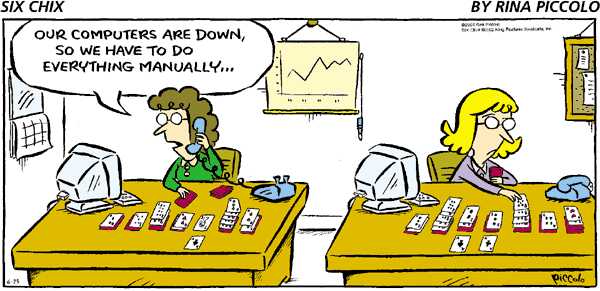
When was the last time you performed a data backup? If you would answer this like the majority of computer users, then your answer should be like “um… I don’t think I ever did, aumm but I am planning to do this real soon.” It is a really funny thing, like life itself, we are 100% sure that we will die (someday) yet we carry on like we are going to live forever. Similarly with data loss, the statistics say that the average computer user will experience total data loss once in 5 years in the absence of a backup.
According to (Mozy Online Backup), 140000 hard drives crash in the United States every week. Countless times I have seen clients loosing documents, email messages and personal images because of not having a backup routine. Many users only see the need to backup after having the gross experience of data loss.
Data loss can be caused by a lot of things, viruses, software malfunction, hard disk and hardware malfunction, theft, fire etc. In all of these cases, having a backup (and sometimes a backup for the backup)can help to alleviate the effects of the inevitable.
For most (ordinary) computer users, backing up documents, images, email messages and music files might be all you need to do. For advanced users and systems administrators, you might need to backup your databases, operating systems, or entire data centers.
In this article we will focus on the ordinary computer users and I will provide you with a few tools you can use to make backing up a simple and easy task.
How often should you Backup?
Well, World Backup Day is March 31 according to WorldBackupDay.com, but please don’t be misinformed, this marked day is not the day to do your backup but it is the day of the year that the IT world choose to sensitize computer users of file backup. The frequency of your backup routine will depend on how much you use your computer. If you are using your system on a daily basis for document creation, email, photo-editing etc., then a daily backup is what you should consider. If you are the casual user then you can do weekly or even monthly backups. I know of some users who do a backup two or more times a day.
Backup & File Synchronization.
When you do a backup, you have a few choices:
- You can create a new backup file and overwrite the previous backup file.
- You can create a new backup every time you do the backup procedure and you hold on to the previous backup files. You can decide how many backup files you should hold on to.
- You can do a file synchronization (faster after the first time you backup). This is where you synchronize files on the backup device with files on your computer. You can configure policies to overwrite only the files that were changed either on the backup device or on your computer. This might be the thing to do if you usually take your work home (or to other computers).
Backup to an external storage or flash drive.
An external hard drive is always a good thing to have for backing up your data. The capacity of the external storage will depend on the storage requirement for the files you are backing up. For ordinary home/office users, a 1TB to 3TB external drive will be sufficient. If you do not have many files (less than a few gigs), then you can choose to backup onto a flash drive.
It is advisable to store the backup away from the computer. In case of a fire or theft you can lose your data plus the backup version of it. Businesses will usually store backup files in a secure and fire-proof location. Some users, who have very important files can make multiple backups and store each one in a different place.
Backup to the cloud or to an off-site location
Well I am sure by now you have heard the term “cloud storage”. The word “cloud” here is not referring to the stuff we see floating around in the sky, rather, it is a term that is used to describe storage at a data center. The storage pool is virtual and can span across several servers.
The good thing about cloud storage is that when you do a backup to the “cloud” you do not need to worry too much about local disaster like fire destroying your computer and your external backup drive at the same time. More and more companies are shifting to backing up to off-site cloud storage. For more information, see Google Cloud Storage.
What to backup?
For most users you will want to make backup the following:
- Your “My Documents”, “My Pictures”, “My Music”, “Desktop” etc.
- If you have stored files to other unconventional locations then you will need to backup those folders. Some users are in the habit of putting files on a separate partition outside of the “My Document” folder.
- If you are using a mail client like Mozilla Thunderbird or Microsoft Outlook, you can export your mailbox folders to the backup location.
- Some users can decide to do a complete image backup of their computer. In the event of a disaster, you can restore the entire system to the state it was when you did the backup.
Backup Tools
There are several good (free) tools available for allowing you to backup data on your computer. The following list has some of tools I have found and would like to share with you.
- Windows/Mac OS backup feature: See video I found on YouTube channel:
- CrashPlan™, this is great for local and off-site backup. The software is free for making local backup. A subscription is required for using CrashPlan Central (a feature that allows you to backup to the CrashPlan online file servers). For more information see here.
- SyncBack from 2BrightSparks. The freeware version is very powerful and sufficient for backing up or synchronizing your files to an external disk or to flash drives. You can download the program here.
- A List of some free tools to make an image backup of your entire computer (for advanced users), see here.
Conclusion
The backup process is one of the least fun thing you can do on your computer but it is also one of the most important task that we all should do. The issue is not IF your hard drive will crash, it is a matter of WHEN. Be prepared and the experience can be a less brutal one.
I use the SyncBack from 2BrightSparks to synchronize my critical data to my external backup drive and to my laptop computer. I have data files for over 12 years (some of it not so important now). You decide what level of backup you want to do and work out a schedule. I backup once weekly to an off-site location and daily to my external drive.
I had a nice time putting this article together and I hope you had and nice time reading it. Do let me hear from you.
– Girendra Persaud (November 2012)
[nrelate-related]
Share
- Click to print (Opens in new window)
- Click to share on Facebook (Opens in new window)
- Click to share on Twitter (Opens in new window)
- Click to share on Pinterest (Opens in new window)
- Click to share on LinkedIn (Opens in new window)
- Click to share on Tumblr (Opens in new window)
- Click to share on Pocket (Opens in new window)
Related
Blog Content
- General Computer Tips (17)
- Microsoft Office (2)
- MySQL Database (2)
- Photo Gallery (19)
- PHP Programming (4)
- Social Media Marketing Tips (2)
- Website Development (7)
- Website Hosting (5)
- Windows Operating System (3)








Another well written article…keep posting more.
Very good blog! Do you have any suggestions for aspiring
writers? I’m planning to start my own website soon but I’m a
little lost on everything. Would you propose starting with a
free platform like WordPress or go for a paid option? There are so many choices out there that I’m totally confused ..
Any ideas? Kudos!
Your style is unique compared to other folks I have read stuff from.
Thanks for posting when you’ve got the opportunity, Guess I will just bookmark this blog.
I wanted to thank you for this good read!! I definitely enjoyed every
bit of it. I have you bookmarked to look at new things you post…