This website uses cookies so that we can provide you with the best user experience possible. Cookie information is stored in your browser and performs functions such as recognising you when you return to our website and helping our team to understand which sections of the website you find most interesting and useful.
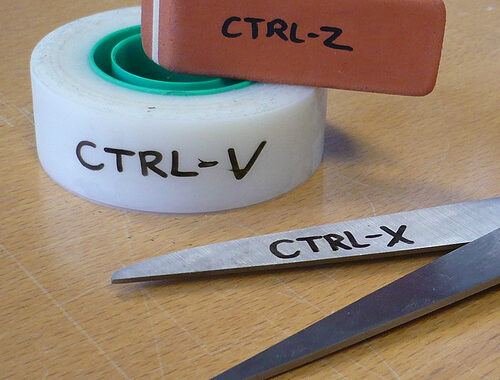
You can use combination keys to do some pretty cool stuff in windows, save time while using it and look impressive to the people who might be around. I have always been a fan of keyboard shortcuts. Ever since I accidentally discovered a few, I became hooked.
In this article I will present to you some of the hotkeys that I find most useful. If you are reading this on a windows computer then I encourage you try these as move through the article.
Note that the ‘+’ is used to mean the first key and the second key together.
The Alt Key
- Alt + Tab Used for switching nicely through open windows
- Alt + Shift + Tab Switch in reverse through open programs
- Alt + F4 For closing current program or window
- Alt + Right Arrow Move forward one folder
- Alt + Left Arrow Move back one folder
- Alt + D Select the address bar
The Ctrl Key
- Ctrl + A Select all items in the active window
- Ctrl + C Copy items
- Ctrl + X Cut items
- Ctrl + V Paste items that were cut or copy
- Ctrl + P Display the print dialog box in most programs
- Ctrl + Z Undo last action
- Ctrl + Y Redo an action that was undone with Ctrl + Z
- Ctrl + S Save current file when working with documents or text files
- Ctrl + Shift + N Create a new folder in Windows Explorer
The Function Keys
- F1 Launch the help for the current program or windows
- F2 Rename selected item in windows explorer
- F5 Refresh the current browser window
The Windows Key
- Windows + Right Arrow Adjust the current window to the right half of the desktop
- Windows + Left Arrow Adjust the current windows to the left half of the desktop
- Windows + Up Arrow Maximize current window in focus
- Windows + Tab Flip 3D through open windows and programs (with Aero enabled)
- Windows + Shift + Tab Flip 3D through open windows and programs in reverse
- Windows Launch the Start Menu
- Windows + D Show the desktop
- Windows + E Open Windows Explorer
- Windows + F1 Open Windows Help
- Windows + L Lock the computer
- Windows + M Minimize all open windows and show the desktop
- Windows + Shift + M Undo Minimize all open windows
- Windows + Break Brings up system properties
- Windows + P Adjust presentation options
- Windows + R Open the Run dialog
- Windows + F Open the search box
- Windows + Ctrl + F Find computers (Active Directory service must be enabled)
- Windows + T Show thumbnails of open programs and windows in the taskbar
The Shift Key
- Shift + Ctrl + N Create a new folder in Windows Explorer
- Shift + Ctrl + Esc Open Windows Task Manager
- Shift + Del Delete a file without sending it to the Recycle Bin
Software applications will have combination keys that invoke function specific only to the nature of the application, eg. WinAmp, Virtual DJ, Microsoft Office etc. Also see our article Microsoft Word Tips – Shortcut Keys 101
– Girendra Persaud (November 2012)
[nrelate-related]
Share
- Click to print (Opens in new window)
- Click to share on Facebook (Opens in new window)
- Click to share on Twitter (Opens in new window)
- Click to share on Pinterest (Opens in new window)
- Click to share on LinkedIn (Opens in new window)
- Click to share on Tumblr (Opens in new window)
- Click to share on Pocket (Opens in new window)
Related
Blog Content
- General Computer Tips (17)
- Microsoft Office (2)
- MySQL Database (2)
- Photo Gallery (19)
- PHP Programming (4)
- Social Media Marketing Tips (2)
- Website Development (7)
- Website Hosting (5)
- Windows Operating System (3)









Another great article… I love the illustrations (very creative).
Nice Article…I love using them myself….not sure if this counts as a shortcut but I love using the copyright symbol (because of the type of work I do), so instead of searching for it and doing cut and paste, I just do the following;
Alt + 0169 (thats a zero)